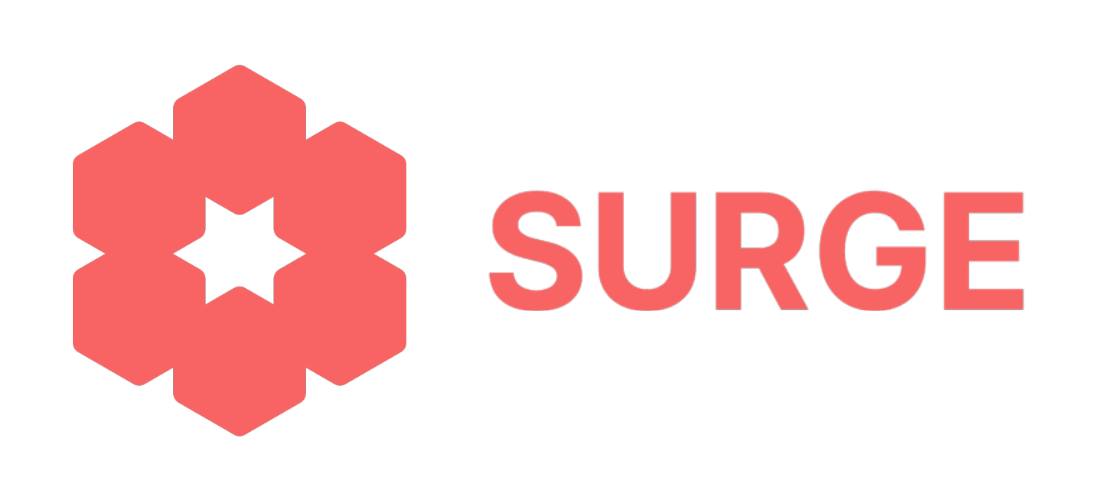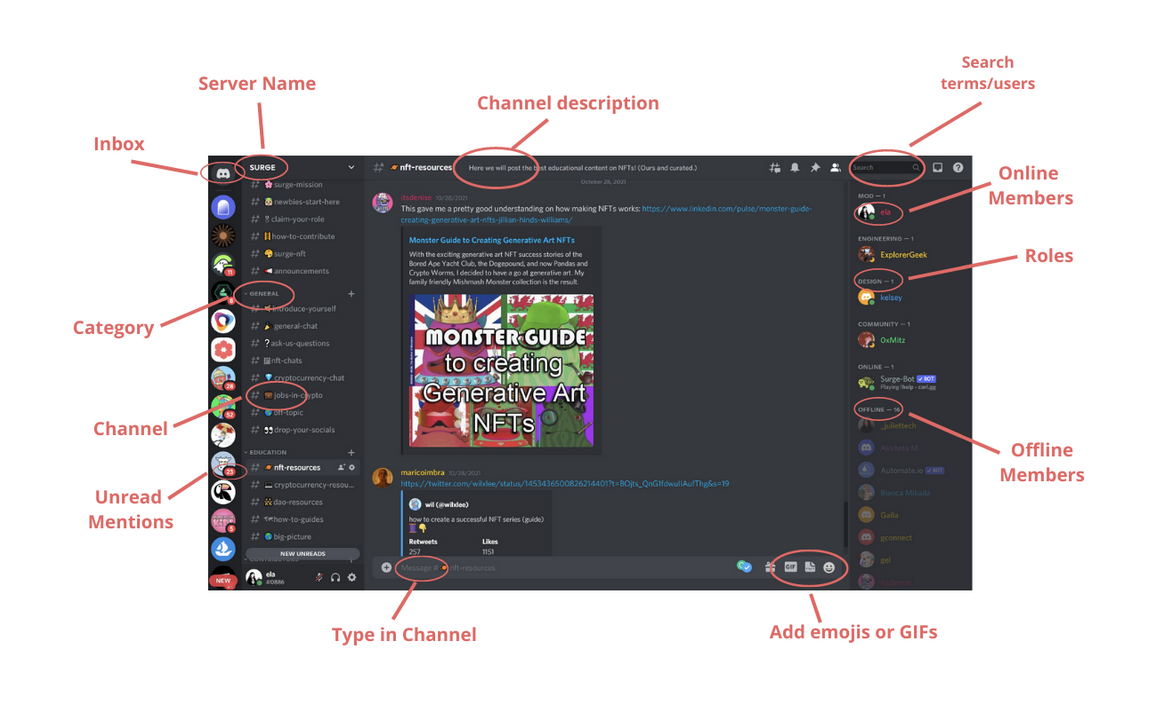How to Use Discord
By Ela Khodai, edits Jackie Berardo
What is Discord?
Looking to start your journey into Web3? You’ve come to the right place. Discord is the must-have tool to navigate this space.
Already know what discord is? Join our server here.
Discord is the primary communication platform for people and projects in Web3. It is the community-preferred platform where founders, investors, creators, and crypto users interact with each other daily.
When you download Discord on your desktop or mobile, you’ll have the ability to create or join different communities known as “servers.” These servers host multiple channels that work as group chats within their specific community. They can be formed around topics, interests, goals, and projects, to name a few. On Discord, there’s a wealth of educational resources, the atmosphere is friendly, and you’re sure to meet people who are happy to help.
The Surge Discord server is a starting point for newcomers, as well as for anyone looking to join our community. This is where we share ideas, resources, ask questions, and connect with each other.
How do I get started with Discord?
First thing you want to do is make an account.
For example, you can register an account using Surge’s Discord link.
First, you can join our Discord
Then, register your account.
Make sure to download Discord on desktop and mobile for a better experience.
Once you’ve registered, you’ll be asked to create a username (ex: CryptoGirl).
Once you have a username, you’ll be assigned a number to it.
When you give someone your username, always attach your number and make sure you capitalize it correctly (ex: CryptoGirl#5682).
You can view your username at the bottom left of your screen under the column that shows your messages/channels.
How does Discord work?
Each community in Discord is called a server.
A server is usually broken into multiple channels (i.e. “General Chat”, “NFTs”, “Cryptocurrency”, “Off topic,” etc).
Often, Discord servers will ask you to verify that you’re human in order to open their channels to you. If you only see 1 or 2 channels, this means you haven’t verified yet. Verification is usually as easy as clicking on an emoji.
Channels can look quite messy at first glance, but once you get the hang of it, you’ll find that each one serves a specific purpose.
Some channels are used for communication within the community. You can tag people to reply, react to messages, ask questions, or just quietly read along.
Other channels are used by the moderators (community leads) to make announcements. In these channels, you can usually only react to messages.
Servers have roles. Roles are assigned to members for different permissions, i.e. access to private channels or the ability to moderate other server members.
How do I invite my friends into a Discord server I like?
Simple. Your friends will need an invitation link which you can find by clicking on the server's name. For example, you’ll find the SURGE invitation link here.
How to navigate through Discord servers?
The column on the left side shows the servers you are part of.
The top circle (on top of the servers) is where your direct message inbox is located.
Once you click on a server, you will see all of its channels.
The majority of your screen shows the chat thread of the channel you are in at a given time.
On the right of each server, you can see which members of the server are online/ offline. If you click on any member, you can see if they have any roles within the server.
Where can I see the latest updates in a server?
If a channel’s text is white instead of gray, it means there are new messages you haven’t seen yet.
If you see a little red icon next to a channel pop up, it means that you were mentioned by someone in that channel or that an important announcement has been made.
My phone is blowing up – how can I manage notifications on Discord?
The crypto world never sleeps and notifications on Discord can be overwhelming.
Here’s what to do if you want to adjust your notifications and only turn them on for mentions in servers you love. Let’s use our Discord as an example:
Go to the “server name” - Surge.
Next to the server’s name, there is an arrow down symbol. Click it.
Scroll down and click on Notification Settings.
Select only @mentions.
If you don’t want any notifications from a specific server, simply click “nothing.”
Done! Now you will only get the notifications you chose to receive.
We recommend regularly stopping by the different channels if you want to interact with the community.
How can I message someone privately?
Many people block messages from server members they are not friends with. If you’d like to engage in a private conversation with someone:
Tag them in a channel and briefly explain why you are reaching out to them.
Right-click on their profile picture and click “add friend.”
Once they accept your friend request, right-click on their profile again and click “message.”
An overview of what your inbox will look like:
Important – Avoiding scams on Discord
A lot of scams tend to occur via Discord private messages.
Discord moderators will never DM you without warning. Getting a DM from a Discord moderator is extremely rare.
Nobody should ask you about the assets you hold, and they should NEVER ask for your seed phrase.
On that note… NEVER give your seed phrase to anyone! We can’t stress that enough. Your seed phrase is the only way to access and control your funds- you’re the only one who needs to have it.
Tips to get the most out of the SURGE Discord server
Find channels you are interested in and try to regularly keep up with them.
Turn on notifications for server’s announcements, mentions, and channel(s) of your choice.
Jump into conversations if you have follow-up questions.
Tag people if you want them to reply to you.
Contribute an article, or share interesting things you’ve read.
Share fun memes.
Become a contributor.
Share your ideas with us!
Now that we’ve gone over the basics... we’re excited to have you on board!