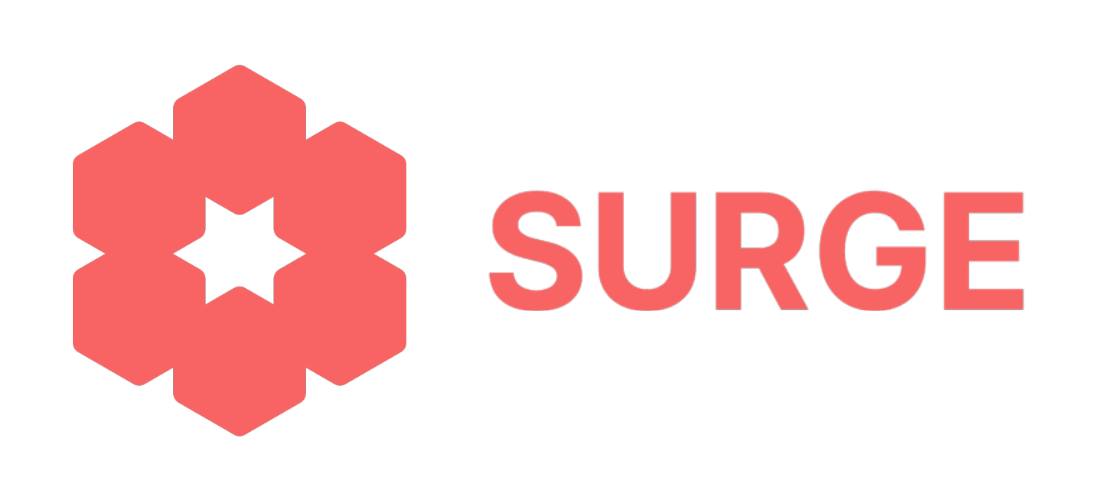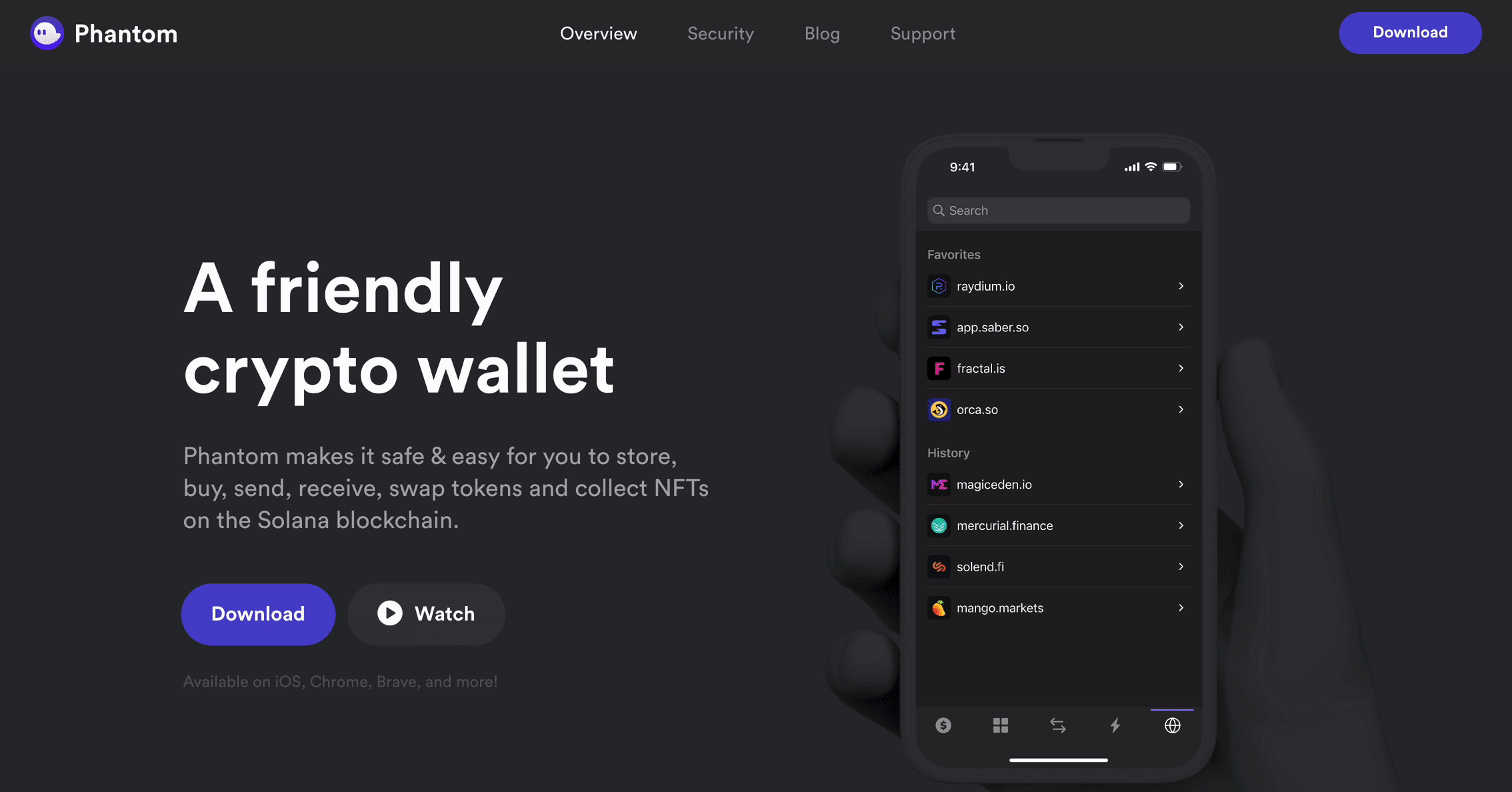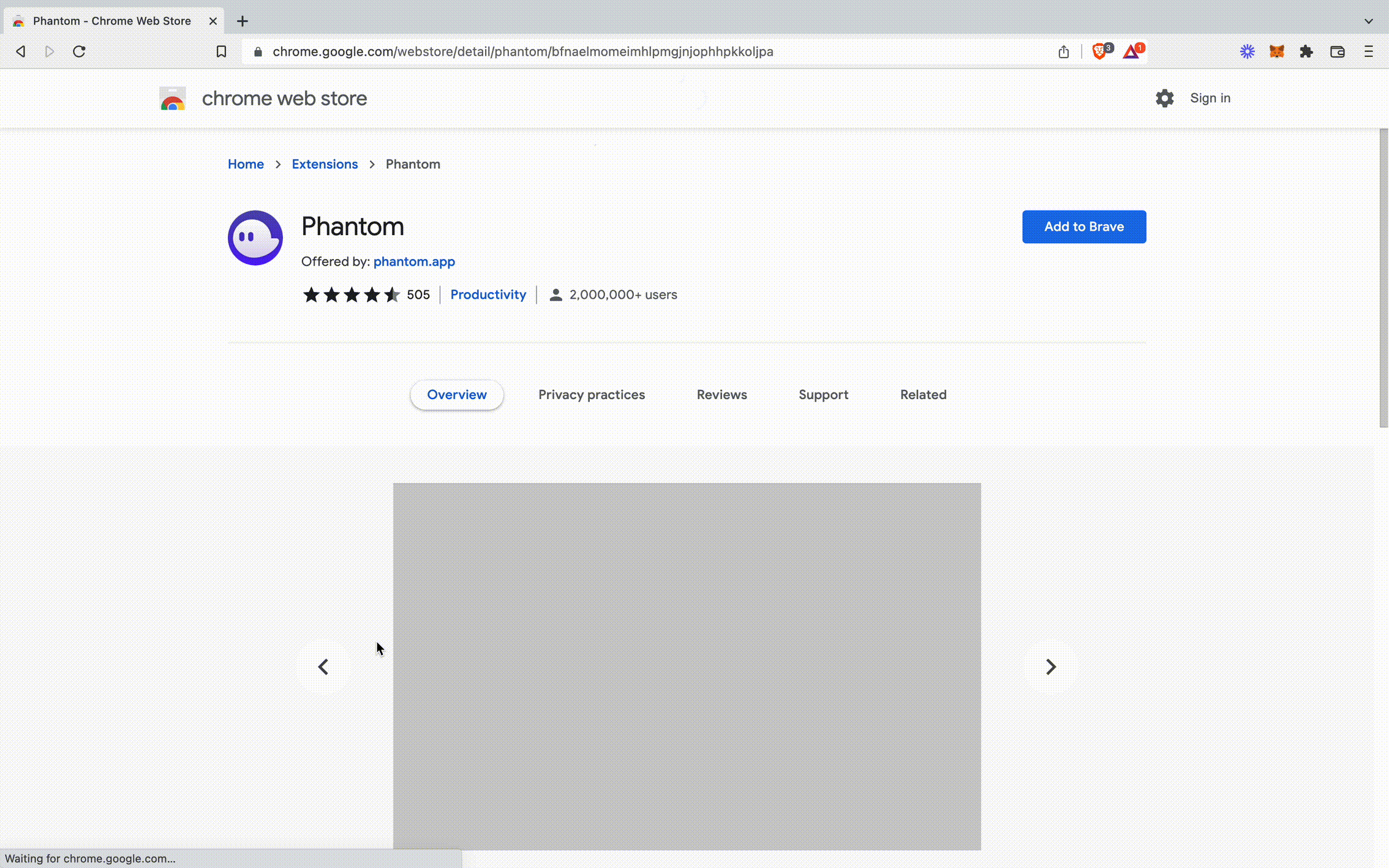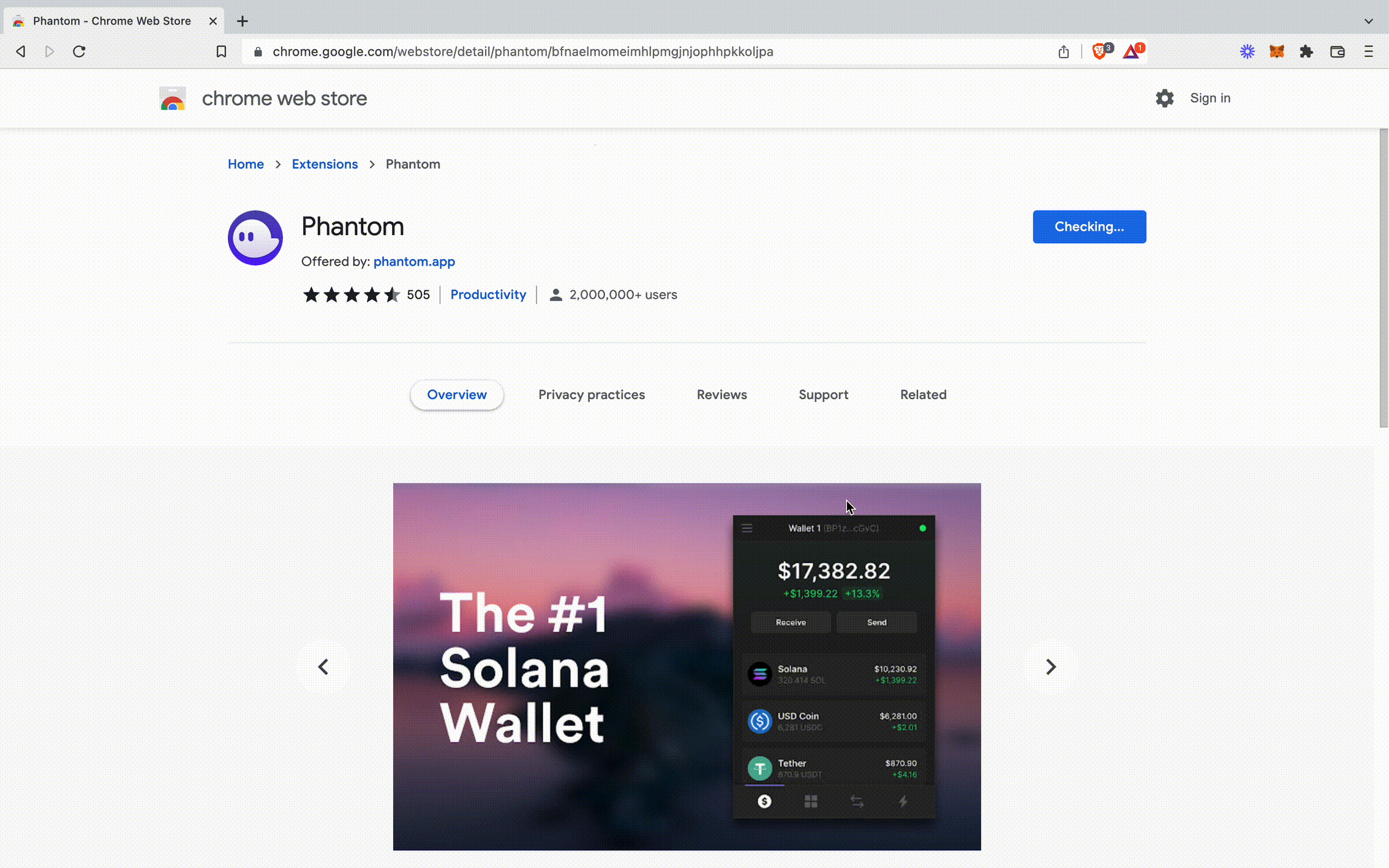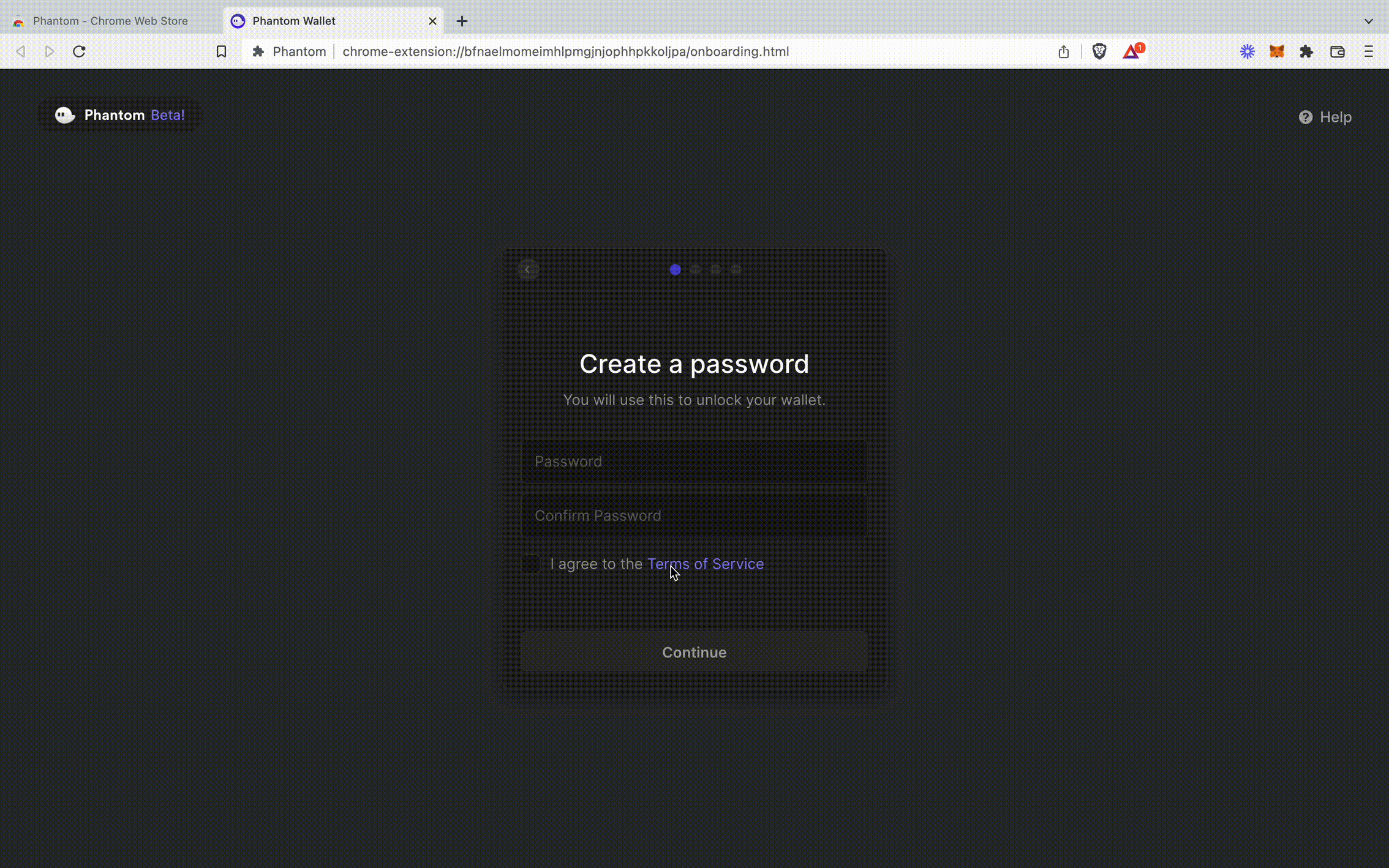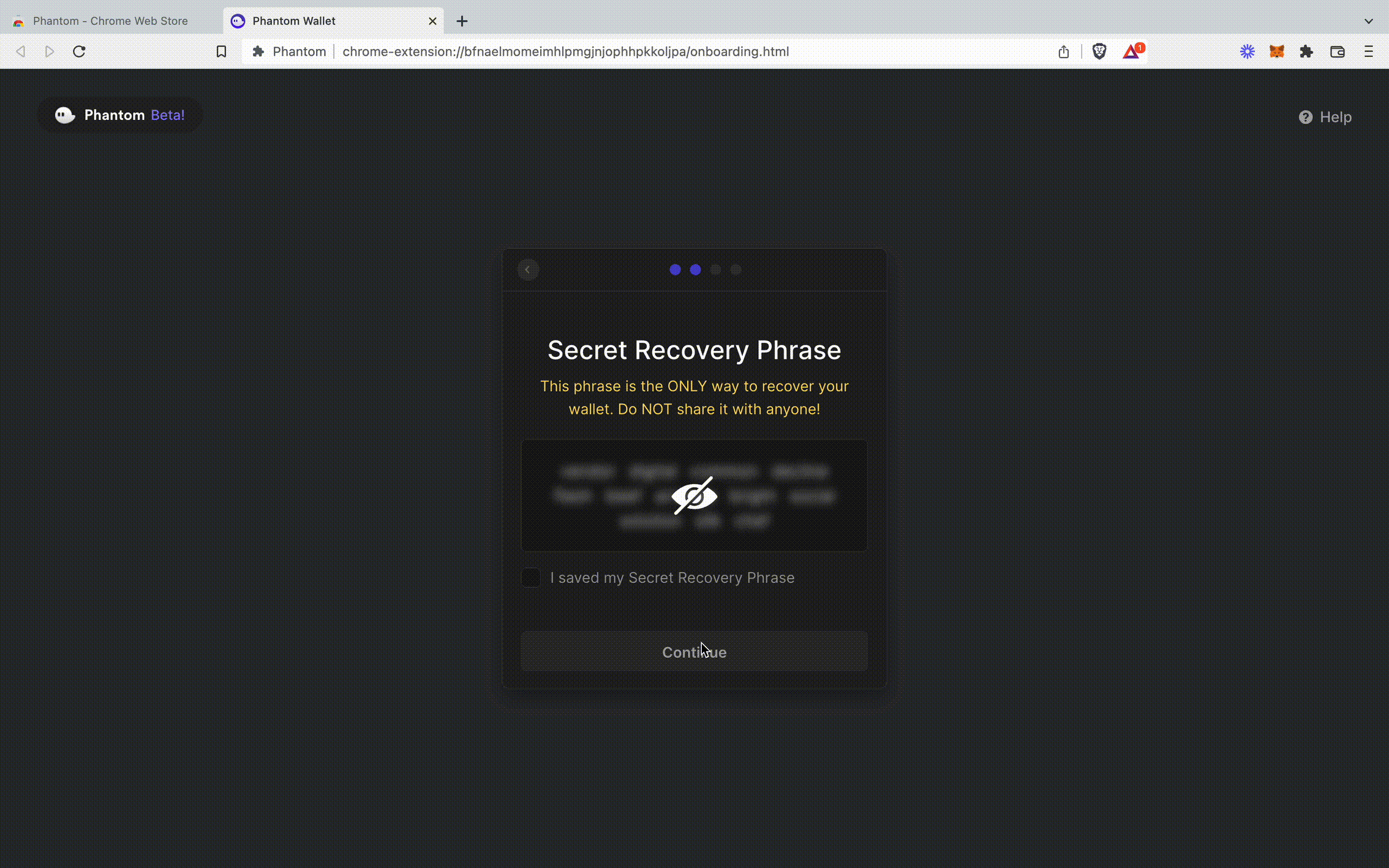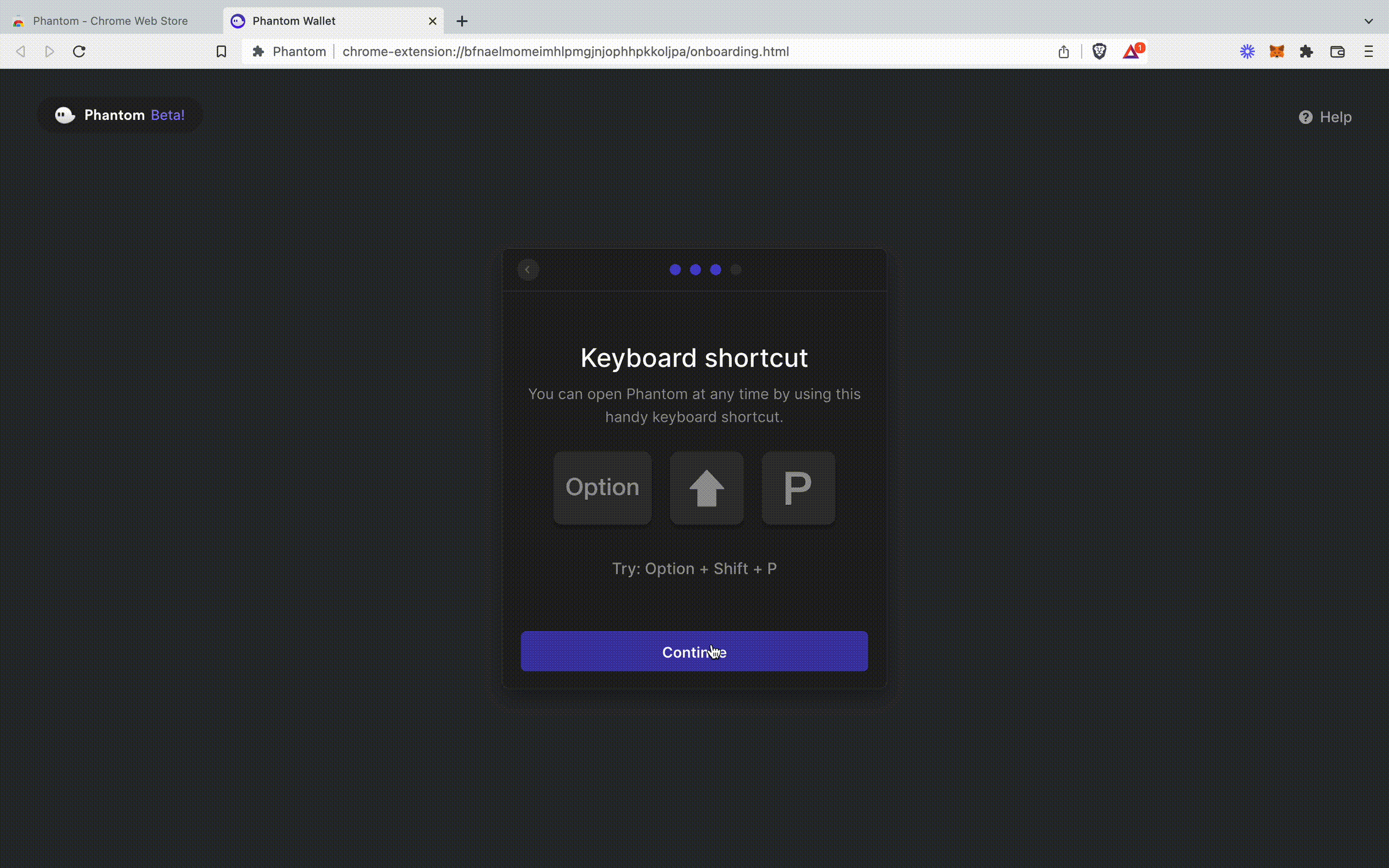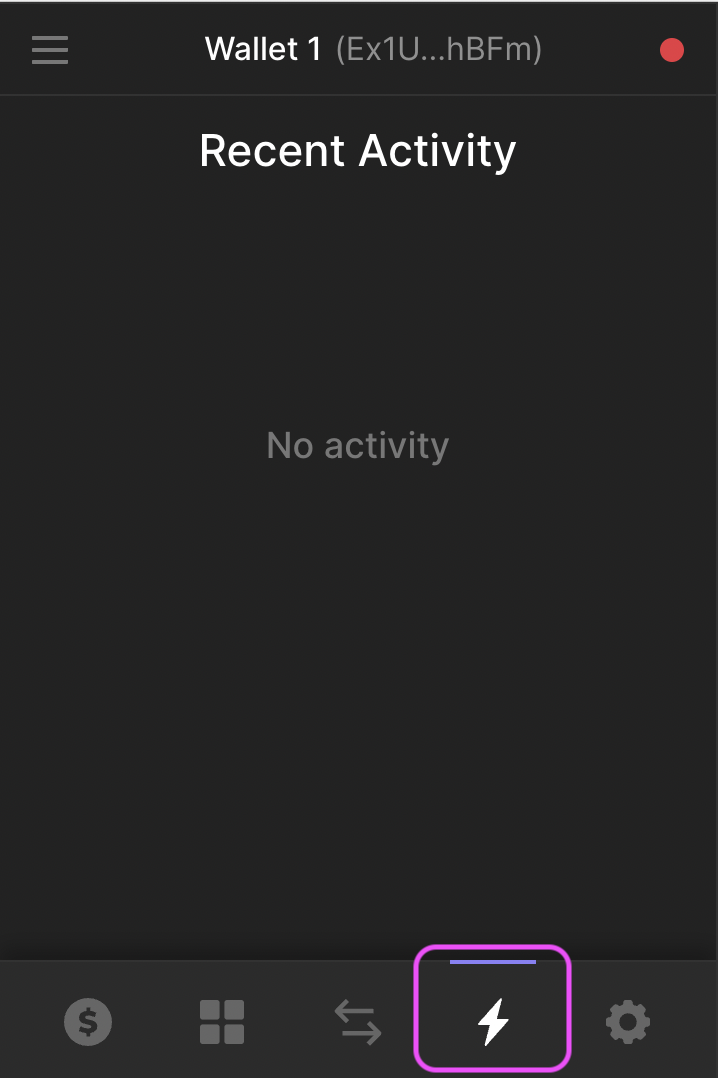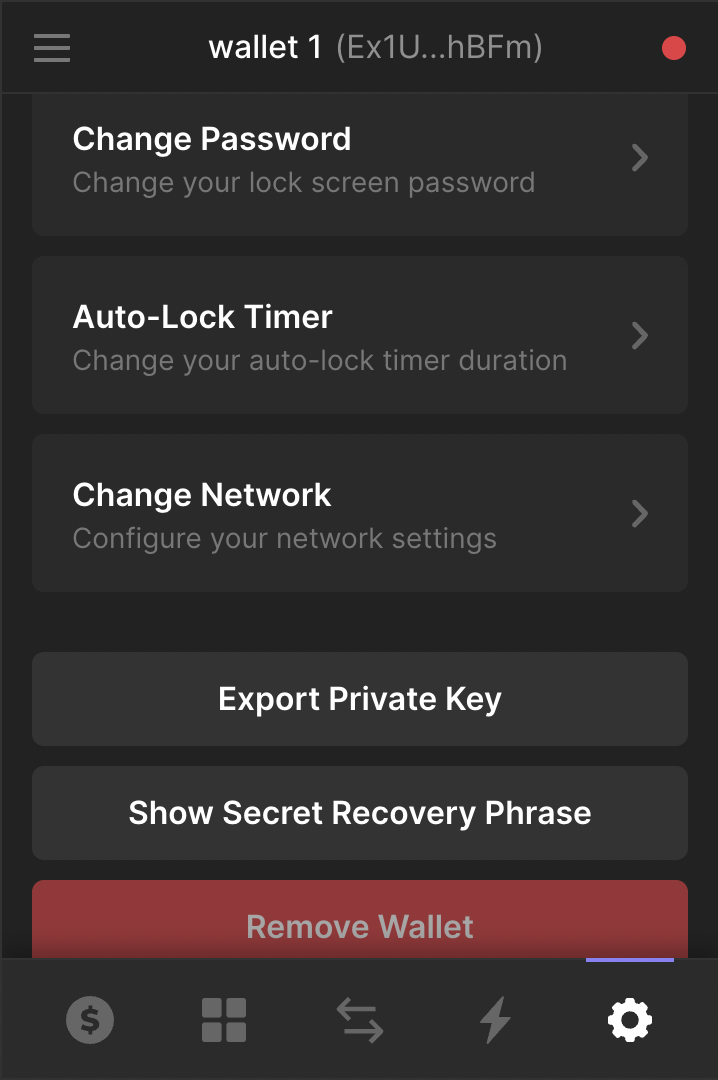How to Set Up a Phantom Wallet for the Solana Blockchain
A digital wallet opens up the world of non-fungible tokens (NFTs), decentralized finance (DeFi), and DAOs (decentralized autonomous organizations). If you hold cryptocurrency on an exchange and want to explore the decentralized web, you’ll need a wallet for each blockchain you interact with.
In this article, we’ll explore the fast-growing blockchain, Solana, and go through the steps to set up a popular Solana-compatible wallet called Phantom.
What Is Solana?
Solana is a decentralized, open-source blockchain made for scale. In order for more people to use Web3 sites and apps, transaction speeds need to be fast and costs need to be low, while remaining secure.
If you’ve used another blockchain, you might be familiar with the pain of waiting several minutes and paying hundreds of dollars in transaction fees. On Solana, thousands of transactions are processed per second, with an average cost of only $0.00025 per transaction. Solana ensures that transaction fees remain low even as more people use the network.
To begin exploring apps and sites on Solana, you’ll need Solana’s native token, $SOL. You can purchase SOL on a number of cryptocurrency exchanges and using a Solana-compatible digital wallet such as Phantom.
What Is Phantom?
Phantom is a non-custodial digital wallet used to interact with the Solana blockchain. A non-custodial wallet is different from a wallet hosted on a cryptocurrency exchange. When you keep crypto on an exchange, the types of activities you can do are limited to investing because you don’t hold the private keys.
A private key is a cryptographic secret, typically in the form of a 256-bit number. Anyone who holds the private key has true ownership and control of the assets. Having a non-custodial wallet gives you control of your private key and the freedom to explore the decentralized web. With a non-custodial wallet, you’re the only one responsible for keeping your funds safe.
Phantom is available as a browser extension and iOS mobile app. It is available in 11 languages. Once you download and install the wallet, you can buy, sell, send, swap, and store Solana tokens. Phantom also offers a beautiful way to view all your Solana NFTs directly in your wallet.
Let’s Get Started!
To set up the Phantom wallet, all you need is a compatible browser (Chrome, Brave, Firefox, or Edge), a pen, and a piece of paper. For your security, make sure to do this somewhere private where no one can see your screen.
Step 1.
Visit phantom.app and select the logo of your preferred browser to begin the download.
Step 2.
You will be redirected to the Chrome web store. To add an extension to your browser, select “Add extension.”
Step 3.
Phantom will start up in a new tab. If this is your first Solana wallet, select “Create a new wallet.”
Step 4.
Create a strong password.
Step 5.
Hover your mouse over the blurred box to view your secret recovery phrase. Write down these words on a piece of paper and double-check that what you’ve written is correct. NEVER store these words electronically.
Step 6.
You’re all set! Pin your wallet to your browser by selecting the puzzle icon. For easy access to your wallet, you can use the keyboard shortcut “option + shift + P.”
Navigating Your Phantom Wallet
Everything you need to know to use your new digital wallet.
1. Your public address is located at the top bar of your wallet. Clicking on the wallet name copies the address to your clipboard. Your address is used to send and receive cryptocurrencies and NFTs.
2. The assets tab, which is the first screen that pops up when you open your Phantom wallet, is where you can manage your Solana tokens.
3. The collectibles tab is where you can view and receive Solana NFTs.
4. The swap tab is where you can exchange SOL for another cryptocurrency.
5. The activity tab is where you will see all your recent transactions.
6. The settings tab is where you can rename your wallet and configure your preferences. You can change your password, remove your wallet, or view your secret recovery phrase here.
Funding Your Phantom Wallet
SOL is Solana’s native token which is used to pay for transaction fees. You’ll need some SOL to make transactions on the blockchain.
1. One way to purchase SOL with your debit card is through MoonPay.
On the home screen of your wallet, select “Deposit” and select the option to “Buy with Moonpay”. You will be prompted to create an account, which involves a number of steps to verify your identity. Some card providers do not accept cryptocurrency purchases at this time, which will affect your ability to complete your transaction. If your transaction does not go through, take the time to set up an account on a cryptocurrency exchange following this guide.
2. If you have an FTX account, you can buy and send SOL to your wallet by selecting “Deposit” on the home screen of your wallet. Select the option to “Transfer from FTX”. A window will pop up, asking you to log in to your FTX account, and you can begin the transfer there.
3. To transfer SOL from another exchange such as Coinbase, hover over your wallet address and copy it to your clipboard. Once it’s on your clipboard, use that address to receive SOL from your preferred exchange.
Staking Solana on Phantom
Earn SOL while securing the Solana network through staking.
Staking is the process of “delegating” or assigning a certain amount of SOL tokens to a validator. A validator maintains the integrity of the blockchain by verifying transactions. If you hold SOL in a wallet that supports staking, you can participate in securing the network while earning interest on your tokens. Today, the reward for staking SOL is 8% annually. The reward is designed to decrease by 15% every year until it reaches 1.5%.
When staking, it’s important to know that you still own and control your tokens. You can unstake your tokens anytime. The risk associated with staking is called “slashing.” Slashing occurs when a validator intentionally violates safety rules. When this happens, the validator loses their delegated stake and you will lose the tokens staked with that validator. That’s why it is important to stake your tokens with a trusted validator.
Learn how to stake SOL in just a few clicks.
1. Open your wallet and select the asset “SOL.”
2. Select “Start earning SOL.”
3. Choose a validator from the list provided. To help you decide which validator to choose, you can visit community-run sites such as solanabeach.io and validators.app to view important information such as a validators’ performance.
4. Enter the amount of SOL you would like to stake with your chosen validator.
Keeping Your Phantom Wallet Safe
Tips for staying safe as you navigate a new and exciting web.
Secure your secret recovery phrase
Your secret recovery phrase is the key to all the assets in your Phantom wallet. Anyone who gains access to those words can control your assets. During the wallet setup process, you should have written the phrase on a piece of paper. It’s important to never lose your seed phrase. Phantom has integration with 1Password, a popular password manager which allows you to safely store your wallet credentials. That way, you won’t have to worry about losing access to your wallet.
The only time you will need your secret recovery phrase is if you lose access to your browser. Let’s say you’re setting up a new computer and you’re reinstalling Phantom. That is the only time you’ll have to type your recovery phrase again.
Be aware of phishing scams
Always double-check the URL of any site you visit. With Phantom’s user-friendly interface, every time you make a transaction on a site, you will be prompted with a confirmation screen that will show you how much you’re spending and what you are receiving. If something doesn’t seem right, do not accept the transaction.
Keep in mind that this article, as well as any and all Surge articles, are purely educational and not to be taken as financial advice.
The crypto landscape is constantly evolving. To learn more about Web3, join our community on Discord and sign up for our newsletter!